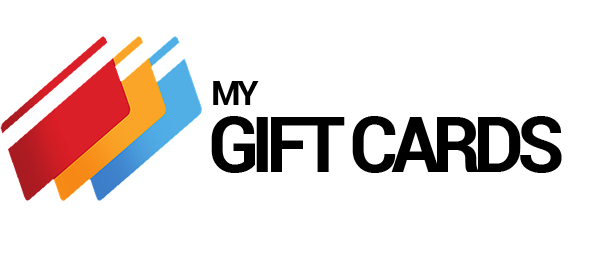FAQ
Most frequent questions and answers
Most orders will be delivered digitally to your inbox within 15-30 minutes. New customers may have a slight delay in delivery due to the need to verify their accounts.
If you have not received your card, your account may require verification before your order can be delivered. You may have received a verification email containing instructions for the completion of one of our verification options. These measures help protect our business from fraudulent activity, and ensure that we are making a secure, and honest transaction. Once one of those steps are complete, you order will be immediately sent to you.
If you have already verified your account, or have not received your verification email instructions, or have any other order related questions you can email us at support@mygiftcards.shop.
In order to protect our customers and our business, we may require additional verification to deter fraudulent parties from using stolen accounts to make purchases on our website. This is required on some new or large orders. We strive to ensure an honest and secure transaction for all of our customers. If you need any assistance with verifications or any other matter, we are available 24/7 to help.
We are sorry you are experiencing an issue with your order. Here are a few things you can try to make sure you can complete the process.
Try using a different browser (Firefox, Safari, Chrome, Edge).
Clear your browser history, cache and cookies.
Try using a different device (Smartphone, Tablet, Computer).
If none of these options help to resolve the issue, please send a screenshot to support@mygiftcards.shop and we will see what we can do to help.
If you are having trouble with your gift card, please make sure to:
Make sure you are entering the code correctly, especially O and 0, B and 8, S and 5.
Check and verify that you are redeeming the card in the correct place (redeeming iTunes cards on the iTunes store).
Make sure you are using a USA account or USA address as some cards are region locked and will not work without the correct location.
Double check your account balance by logging out and then logging back in.
Contact support@mygiftcards.shop to make sure there is not a hold or issue with your account.
If you are still having trouble after checking all of these steps, please send a screenshot of the error you are getting when you input the code, so we can try to assist you.
In order to redeem any of our various game cards, you will need to create an account with the game or Vendor the game card is affiliated with. Game and Store Accounts give you a digital wallet in which to keep the funds received from redeeming gift cards. Each type of game card has its own specific account for you to use while you play, or purchase from that store.
Setting up an account is usually a simple process that takes no more than a few minutes of your time. The list of information you will need on hand to create any one of these accounts is listed below.
Your first and last name
Your desired username, or gamer tag
A valid email address to respond to verification or activation email messages
A secure password to use to sign in to your account.
Some of our products may require a USA region account in order to redeem the cards if you live outside of the United States. You may need to create a new game or store account for the USA region (only the State, City, and Zip Code need to be valid locations). For most stores using this address usually works for switching your account region:
Street Address 1: 123 Bond Street (be as creative as you wish)
City: Richmond
State: VA
Zip Code: 23173
If you need additional assistance changing your account region to USA, please feel free to contact support@mygiftcards.shop.
We accept PayPal and all major credit cards.
Currently, we are only accepting payments through PayPal as they are our primary payment provider. In some countries, there is an option to checkout as a guest in PayPal if you do not already have one or do not wish to create a PayPal account.
We also accept Visa, Mastercard, Discover, and American Express. All payment processing is done through PayPal or on our website using a major credit card.
You do not need a PayPal account to make a purchase.
We are constantly revising out payment methods and adding new ones all the time so please check our site regularly.
Please refer to our Returns and Refunds Policy.
All of our cards are USA gift cards and may be region locked. If you are not sure about this, please contact us or the gift card’s online support ahead of time. We cannot do any refunds or exchanges once you have the gift code.
Yes, we do require account creation so we can quickly and efficiently help you. This allows us to assist you more efficiently. If you need any assistance with this, please email us at support@mygiftcards.shop.
Our customer support team is available 24 hours a day, 7 days a week to assist all of our customers around the world at support@mygiftcards.shop. Rest assured that any issue you experience will be attended by an expert support representative, who will do their best to solve any problem, and provide all the information necessary to ensure a satisfying customer experience.
We employ an excellent team of service professionals that know how to think as a consumer, therefore they will go above and beyond in order to create the fastest, safest and most personal experience for our customers. A love of service and communication excellence has made our support staff a valuable resource to all of our customers. We are happy to help!
PSN Card
Whether it’s games, movies, or add-ons, the PlayStation Gift Card is the convenient way to get instant access to all the best features in the PlayStation Network. Here’s a guide to help you redeem your cards faster.
Sign in using your PSN account information, and navigate to the account management section.
In ‘Account Management’ look through the menu of options and select ‘Redeem Code’.
You will be redirected to a page with three boxes in which to input the 3 sections of your code. The code you receive will look something like: ABAB-1234-AB56. Each group of letters are separated by a dash, input each group, in order into their respective boxes.
Confirm the code and your account wallet will update with either the funds on the card, or credit your account membership with the subscription time corresponding with the card you purchased from us.
Xbox Card
All codes are valid, active, immediately usable, and redeemable for Xbox 360 and Xbox One platforms, as well as for Windows 8 mobile devices. Here is a list of simple, easy to follow instructions to redeem your Xbox game card.
How to Redeem on your Computer
Follow this link to the Xbox website: http://www.xbox.com/en-US/.
Click the ‘Sign In’ button in the upper right-hand corner, and enter your account information.
Once the sign in is successful you will see your gamer tag (account name) in the right corner. Placing your mouse cursor over your name will produce a short drop-down menu for options to manage your account.
Select ‘Redeem Code’ which will redirect you to the Redeem page. Click ‘Redeem’.
Enter your code found on the PDF file you received via email from us in the space provided and click ‘Confirm’.
How to Redeem on your Console
Turn on your Xbox One console and sign in.
From the Home screen, scroll to the right to select ‘Store’.
You will see a categories menu on the right side of the screen, select ‘Games’, followed by ‘Use a code’, or simply say ‘Xbox, use code’.
You will be provided a space to enter your 25-digit code located on your PDF file delivered to your email from us.
Confirm the code, and the funds or subscription will update to your account and become available for use!
Nintendo eShop Card
If you have just purchased a Nintendo eShop card, follow these instructions to redeem your codes.
On your Nintendo device, select the eShop icon at the Home menu.
Scrolling to the left will present the option to ‘Add Funds’.
Click the ‘Redeem a Nintendo eShop Card’ button.
Simply input the code found on your PDF attachment delivered to your email from us and select ‘OK’, to credit the funds to your Nintendo Network ID.
Minecraft Game Card
We are thrilled to provide you with access to one of the best-selling video games of all time. This simple, yet incredibly immersive gaming experience has earned the love of tens of millions of gamers of all ages. Here are some steps to help you get started:
The code you purchased allows full access to Mojang’s Minecraft. While it can certainly be given as a gift, this card is a game code that serves as your voucher to download the full version of the game. It is not used for in-game purchases or services, such as a Blizzard, PSN or Xbox card.
Follow this link to Mojang’s account page: https://account.mojang.com/register.
Enter in the email you wish to associate with the account, your password, and accept the Terms & Conditions and Privacy Policy, and click ‘Register’.
Navigate to https://account.mojang.com/redeem sign into your account using the information you provided for the previous step.
You will see a prompt to redeem a code for the full version of Minecraft. Find the code on the PDF delivered to your email from us and redeem the code.
Blizzard Game Card
These steps will help you redeem your game codes and subscription time to your Blizzard Battle.net account.
You can redeem your Blizzard prepaid codes either on the Battle.net desktop application, or on Battle.net after you sign in using your account information.
On the application, click ‘Shop’ where you will see a wallet amount of the currency you use for your account. Click there, and a drop-down menu with the option to “Add Pre-paid Card”
This will take you to the Account page on the Battle.net website. Proceed with Step 2.
Once you arrive at the Account page, click ‘Games & Codes’ which will open the Code Redemption page with a space available to type your code that was delivered to your email in the PDF file from us.
Click the blue ‘Redeem Code’ button.
League of Legends Game Card
Get into action faster by following these simple steps on how to redeem your gift card.
Open the League of Legends application from the icon on your computer’s desktop.
Launch the game, and sign into your League of Legends account. Once complete, click the treasure chest icon to go to the Store.
On the left side of the screen, click ‘Purchase RP’.
You will see several options for adding funds to your account. Click the ‘Prepaid cards’ option.
A space will appear for you to enter your code from us.
Steam Gift Card
Once you have created your Steam account, click on your user name in the upper right-hand corner of the screen, and select account details.
Here you will be able to view your account history and a list of your previous Steam purchases. On the right side of the screen you will see your account balance, and an option to add funds to your Steam Wallet.
Click the link labelled: Redeem a Steam Wallet Code https://store.steampowered.com/account/redeemwalletcode.
Once you navigate to that page you will be prompted with a box to input the code found on the PDF file from us. Enter the code and press ‘redeem’.
Karma Koin Gift Card
http://www.karmakoin.com hosts an ever-growing library of games that now accept Karma Koin as a payment option. Use it to buy a game, add-on, or subscription to content on any of these options. The Karma Koin team is constantly moving forward to expand to other markets and find new retailers that accept this globally-conscious organization as a viable currency option for all of their user’s needs.
To use your Karma Koin, purchase your gift code from us and visit the merchant site you wish to buy from. Select the Karma Koin payment option and input the PIN code found on your email delivered PDF file from us. Remember, you can also combine Karma Koin balances to a single card in case one card doesn’t have enough funds to complete the transaction on the Karma Koin website.
Amazon Gift Card
These steps will provide you with some easy to follow steps to credit your account with the funds on your card.
Open your browser and go to http://www.amazon.com/.
Sign in to your account using the button in the upper right-hand corner of the Amazon home screen. Hovering over the ‘Your Account” button will create a drop-down menu, click the ‘Your Account’ option.
All of your Amazon account information can be found on this page, including how to view and track orders, change your settings, etc.
In the ‘Payment’ section in the right-hand column, select ‘Apply a Gift Card to Your Account’.
You will be redirected to the next page, click ‘Apply a Gift Card to Your Account’ again, and input the code found on your PDF file delivered to your email from us. After you type the code, select ‘Apply to Your Account’ and the funds will be credited to your account to use as you please.
Tunes Gift Card
Once you receive your iTunes gift codes, you will be able to redeem them at the iTunes App Store for your access to Apple’s impressive selection of games, apps, television shows, movies, books, and much more.
How to Redeem on your Mobile Device
iTunes Gift cards can be easily redeemed on your iPad, iPhone, or iPod Touch.
Select the iTunes Store, the App Store, or iBooks on your device’s home screen.
Scroll all the way to the bottom of the page where you will see your Apple ID and a button labelled: ‘Redeem’.
You will be asked to sign in using your Apple ID to make sure you are redeeming the code to your secure account. You may then either use the camera function on your device to target the code, and it will input the gift code; or select ‘enter your code manually’, which will allow you to type the code into the offered space. Tap ‘Redeem’ again.
After the code is redeemed successfully, your Apple ID account balance will update, and you will be free to purchase as you please!
How to Redeem on your Computer
If you do not use an Apple mobile device, you may also redeem your iTunes gift vouchers on your personal computer. You will simply need to download and install the iTunes program from Apple’s website: http://www.apple.com/itunes/.
In the right-hand corner you will see a blue-highlighted button labelled: ‘Download iTunes’. You will be redirected to the next page, click the button ‘Download Now’.
Wait for a moment for the download to complete, and open the program. This may take a minute or two to load.
On the left-hand side, click ‘iTunes Store’ and sign in to, or create your Apple ID.
On the iTunes Store page of the program, on the right-hand side of the screen you will see a section of the menu labelled ‘Music Quick Links’ that lists several options to navigate to. Click ‘Redeem’.
Input the code found on your iTunes Gift Card PDF that was emailed to you from us. Click ‘Redeem’ and the funds will be credited to your account for use on your computer, or mobile Apple device.
Google Play Gift Card
Once you have created your USA Google Account, all you need to do now is redeem your gift codes, and enjoy all that the Google Play Store has to offer.
On your Google Home Page, in the right-hand corner you will see your account name, and links to navigate to Google’s other webpages. Click the icon of the square made up of nine smaller blocks labelled ‘Google Apps’.
Click the multi-colored triangle pointing to the right labelled ‘Google Play’. This is a quick link to: https://play.google.com/store.
On the left-hand side of the screen you will see a menu to assist you in navigating the store’s categories. Near the bottom of the list, click ‘Redeem’. A pop-up window will appear with a space to ‘Enter gift card or promo code’. Type the code located on your Google Play card PDF into the offered space and click the grey ‘Redeem’ box. The funds of the card will be credited to your Google Play Wallet.